Adding Holidays to Employee Timesheets
Table of Contents
Many of you may already be thinking about the upcoming holidays. Whether spinning dreidels, sugar plums dancing in your head, or a tryptophan-induced food coma is in your plans over the next few weeks, we can help you get your employees' timesheets ready for the holidays.
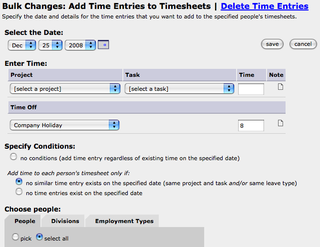
- Select the date (e.g. December 25, 2008)
- Select "Company Holiday" (or your company's appropriate leave type) as the type of time off.
- Enter "8" for the number of hours.
- Select the condition "Add time to each person's timesheet only if no similar time entry exists on the specified date" in case some of your employees are ahead of you on doing this.
- Specify all or individual employees (you may be able to pick full-time employees using the Employment Type option).
- Click the "save" button.
- Click "OK" to confirm you want to add the holiday time.
Then just repeat these steps for each date your company is on holiday (New Year's, etc.).
If you don't see the option to add Time Off after clicking the "Add time entries to timesheets" link, contact support for help adding the free Time Off feature to your account. Hopefully the rest of your holiday plans will go as smoothly as updating your timesheets.





