Automation Life Hacks You Can’t Live Without
Table of Contents
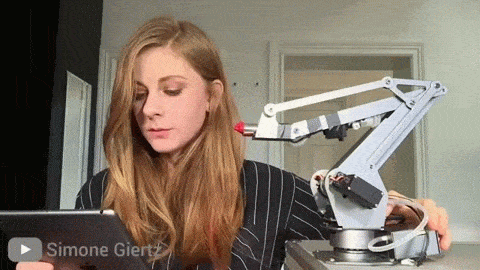
1.) Type Faster on Mobile with Text Replacement
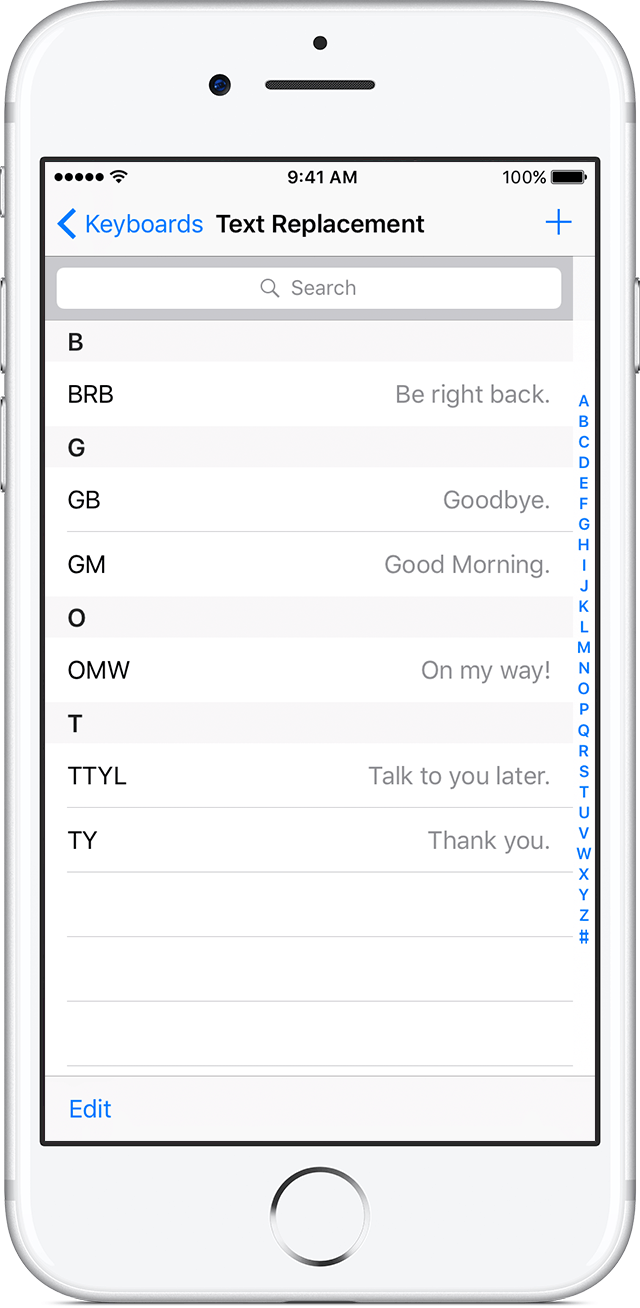
- @@ = your@emailaddress.com
- ## = your phone number
- addr = your home address
- brb = be right back
- cya = see you soon!
- ctrn = can’t talk right now, one sec!
- omw = on my way!
2.) Email Smarter with Boomerang & Sanebox
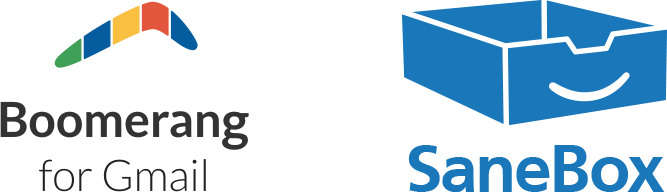
3.) Find your phone — and more with IFTTT
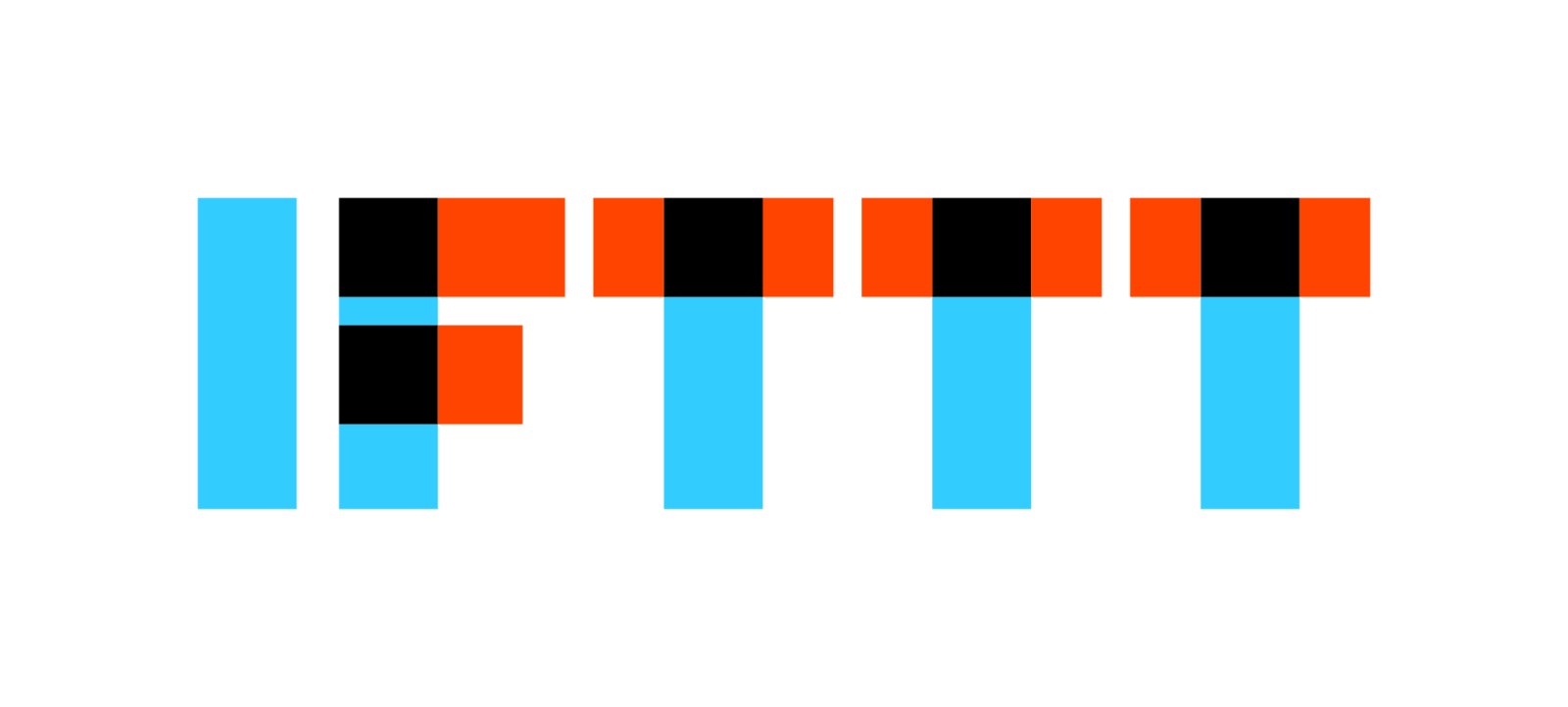
4.) Never Schedule a Meeting Again with Calendly
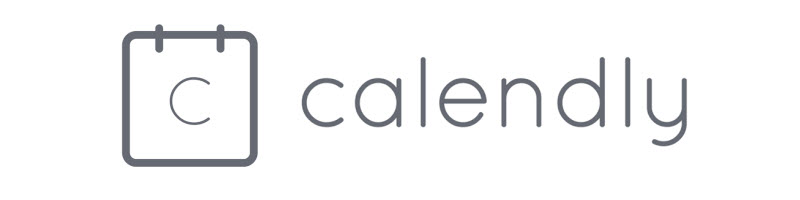
5.) Forget Repetitive Tasks with Zapier
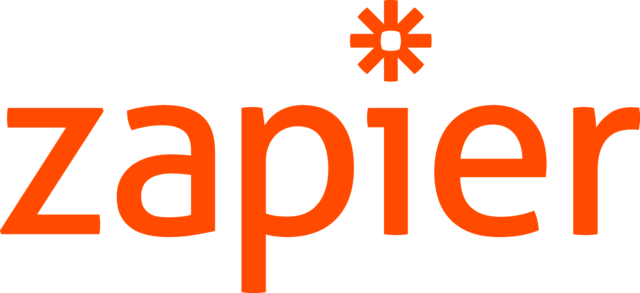
6.) Write emails and more even Faster on Desktop with aText
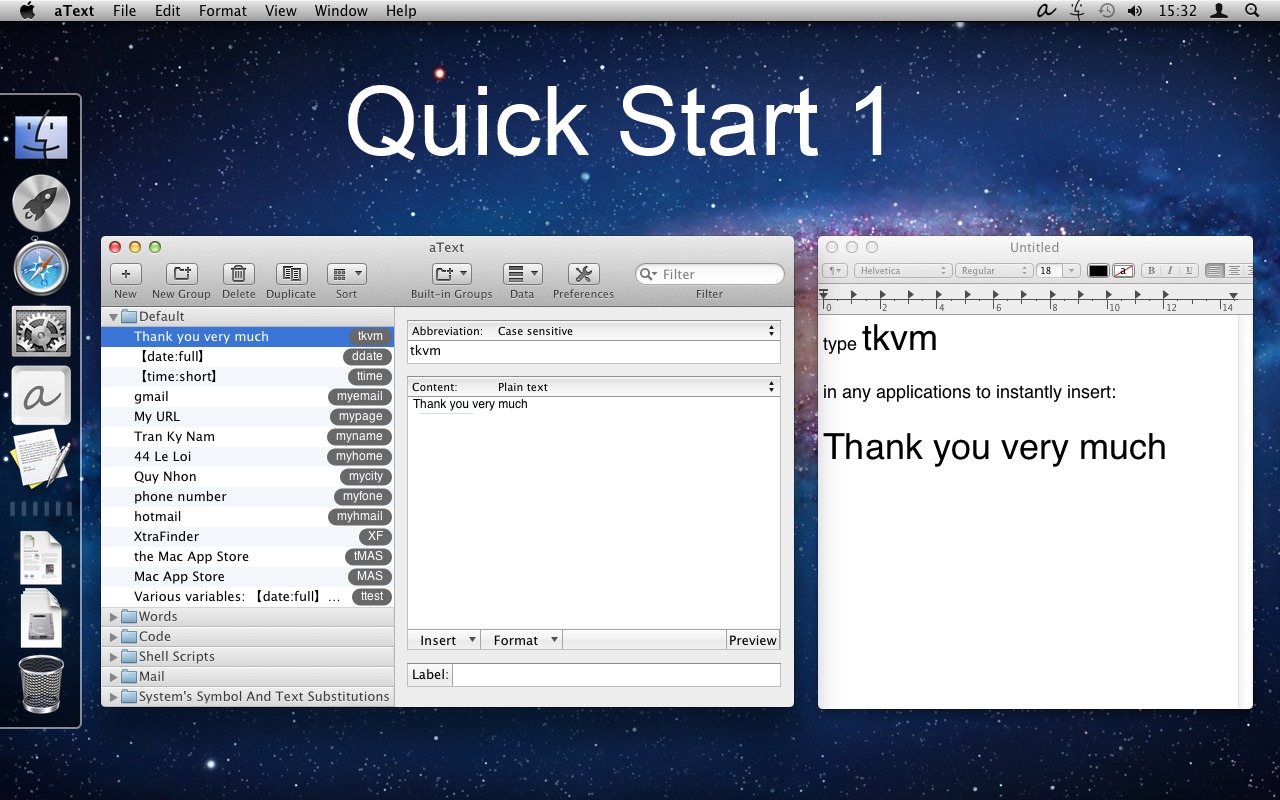
7.) Rest easy with Philips Hue Lights and Hue Pro App

8.) Read Faster Online with Spreed
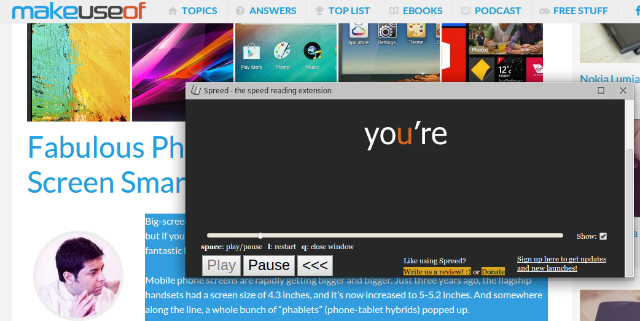
- Sumit Bansal, founder of TrumpExcel for recommending Boomerang
- Brandyn Morelli, growth at MojoTech for recommending SaneBox
- Nikolay Trifonov, Digital Marketing at VIP Sapdes for recommending IFTTT
- Stephen Gibson, founder of VYTEO for recommending Calendly
- Cristian Rennella, CEO & Founder of MejorTrato for recommending Zapier
- Jordan Harling, Interior Goods Direct for recommending Philips Hue & Hue Pro
- Christopher Durr, for recommending Spreed






