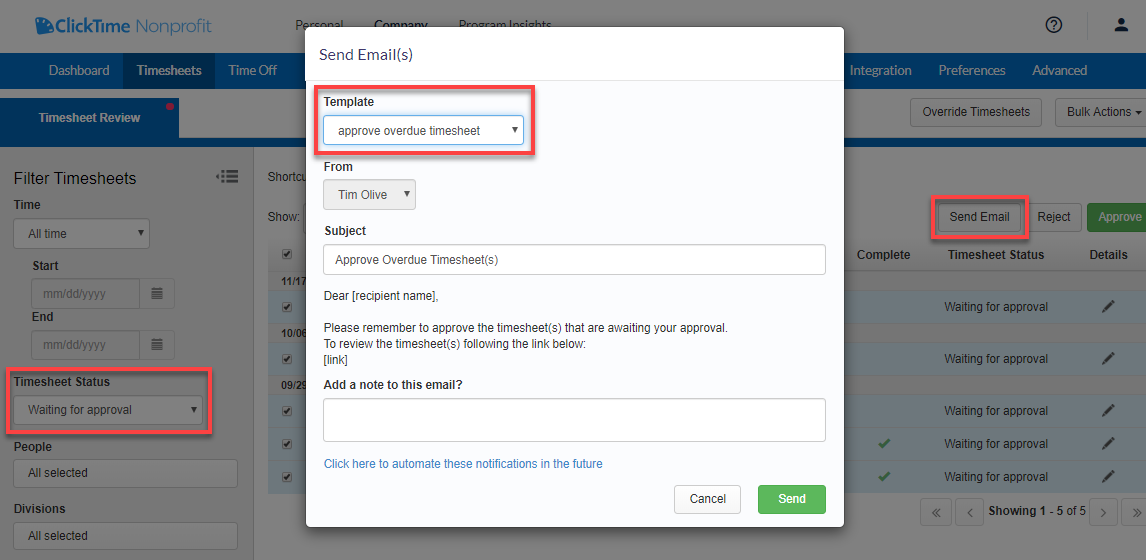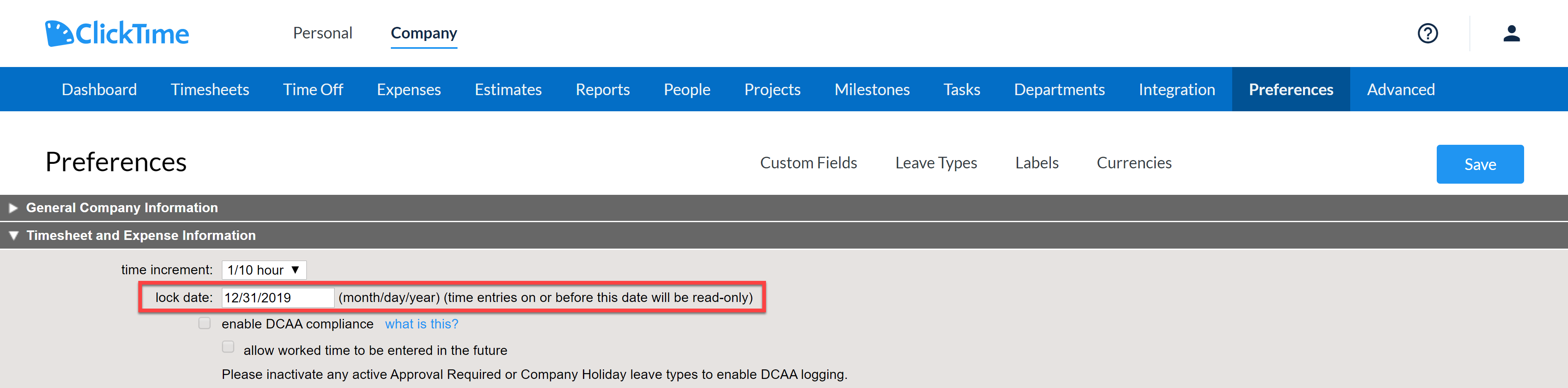Closing Out 2019: A ClickTime Administrator’s Guide to Year-End Best Practices
Table of Contents
As the year draws to a close, there’s an increased urgency for getting your books closed and tying up all the loose ends. It always feels good to tidy things up before a new year starts. (If your fiscal year isn’t the same as the calendar year, the same advice applies; adjust accordingly.) When it comes to timesheets, we recommend the following best practices:
-
Send an email reminder to designated Timesheet Approvers to review those timesheets that are still “Waiting for approval”! On the Timesheet Review page, select the appropriate time period and timesheet status, click "Send Email," and choose the preferred template.
-
As an Administrator, having a quick way to identify which timesheets are still in a state of "waiting for approval" is a great shortcut to clean up your timesheets that have not been approved. From ClickTime's Timesheet Review page, you are only a few steps away from being able to review and approve, or reject, timesheets in bulk.
-
Moving up your Company Lock Date is a simple yet powerful way to ensure your team's timesheets cannot be changed after a specific date. Setting your Company Lock Date to 12/31/2019 will lock and prevent all time entries from being added or edited prior to this date.
Reimbursable Expenses
It's a best practice to get employees to report their reimbursable expenses promptly. The IRS recommends 60 days as a "reasonable period of time." But anyone who runs financial reports knows the awful feeling when lots of expenses trickle in many weeks after the end of the year, forcing everyone to recalculate their year-end numbers.
So this year, make sure all expense claims are made promptly and accurately. Here’s our suggested end-of-year procedure (adjust as needed to conform with your company’s own policies, and always consult with your accounting team):
Step 1: Early December
-
Send an all-hands email asking all staff to find any unreported expenses from 2019 and submit them ASAP. Worst case scenario, expenses should be paid in the same year they’re incurred.
-
A ClickTime Administrator should take another look at expense sheets which are “Open” (i.e. not submitted yet) to see who has partially-completed expense sheets and selectively remind those people whose expenses seem too old.
-
Send a separate email to Managers reminding them that they must approve or reject all expense sheets within 72 hours of receiving them.
-
Another search for expense sheets which are “Submitted, awaiting approval” will reveal Managers who may be taking too long to approve expenses. Either contact those Managers directly or the Administrator can make the approval/rejection decision themselves.
Step 2: Late December
-
Send an all-hands email asking that December expenses be claimed promptly, and certainly no later than January 15.
-
Send a separate email to Managers reminding them that they must approve or reject all expense reports within 72 hours of receiving them.
Frequently Asked Questions
Q: What if an expense approver is out on vacation?
A: A ClickTime Administrator should review all expense sheets awaiting approval (here's how) to look for "orphaned" expense sheets.