
STAY UP TO DATE
Want a 10,000-foot view of ClickTime's capabilities? View our Product Feature Tour.
Explore Feature Tour
Learn how companies like yours use ClickTime every day to improve their workforce's efficiency.
View Case Studies
[eBook] How to Track Time. Get actionable tips for success at every stage of your time tracking journey.
Download the Free Guide
Want a 10,000-foot view of ClickTime's capabilities? View our Product Feature Tour.
Explore Feature Tour
Learn how companies like yours use ClickTime every day to improve their workforce's efficiency.
View Case Studies
[eBook] How to Track Time. Get actionable tips for success at every stage of your time tracking journey.
Download the Free Guide
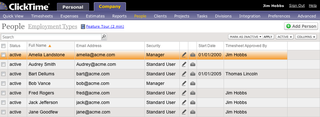
To add new columns to your lists, click on the "columns" button at the top right of the list and then check the values you want to add to the list view.
For more information on using the features in our new list views, check out our feature tour (2 minutes).

Strategic Forecasting Part 3: Modeling Staffing and Productivity Curves for Accurate Financial Planning

Strategic Forecasting Part 2: Building a Calendar System That Anchors Multi-Year Models

Jira for Sprints, not Audits: Why Jira for Audits Won’t Suffice

STAY UP TO DATE
We use cookies to make interactions with ClickTime easier and to improve communications. By continuing to use this site, you agree to the use of cookies as described in our Cookie Policy.