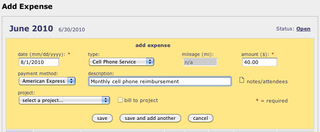Explore more
You may also be interested in




Accurate Cash Flow Forecasting: How Granular Data Improves Liquidity and Reduces Risk
...

Cost Control in Scenario Planning for CapEx Projects: Why Real-Time Labor Data Is the Hidden Lever
In capital projects, fixed costs rarely derail budgets—it’s the unseen labor. ERP systems provide visibility but often miss the most variable cost driver: people. Real-time labor data shifts cost control from reactive to proactive, helping teams forecast better, catch overruns sooner, and protect margin.
...

CapEx vs. OpEx: A Time-Tracking Perspective for Smarter Financial Strategy
CapEx vs. OpEx isn’t just an accounting distinction it’s a strategic decision. This post explores how precise time tracking helps finance and operations leaders classify labor costs accurately, optimize cash flow, and improve financial reporting. Learn how better visibility into CapEx and OpEx labor allocation can unlock smarter budgeting, stronger tax compliance, and long-term value.
...

STAY UP TO DATE