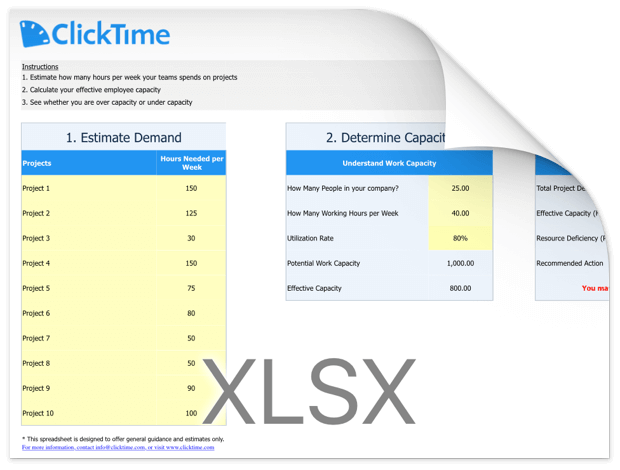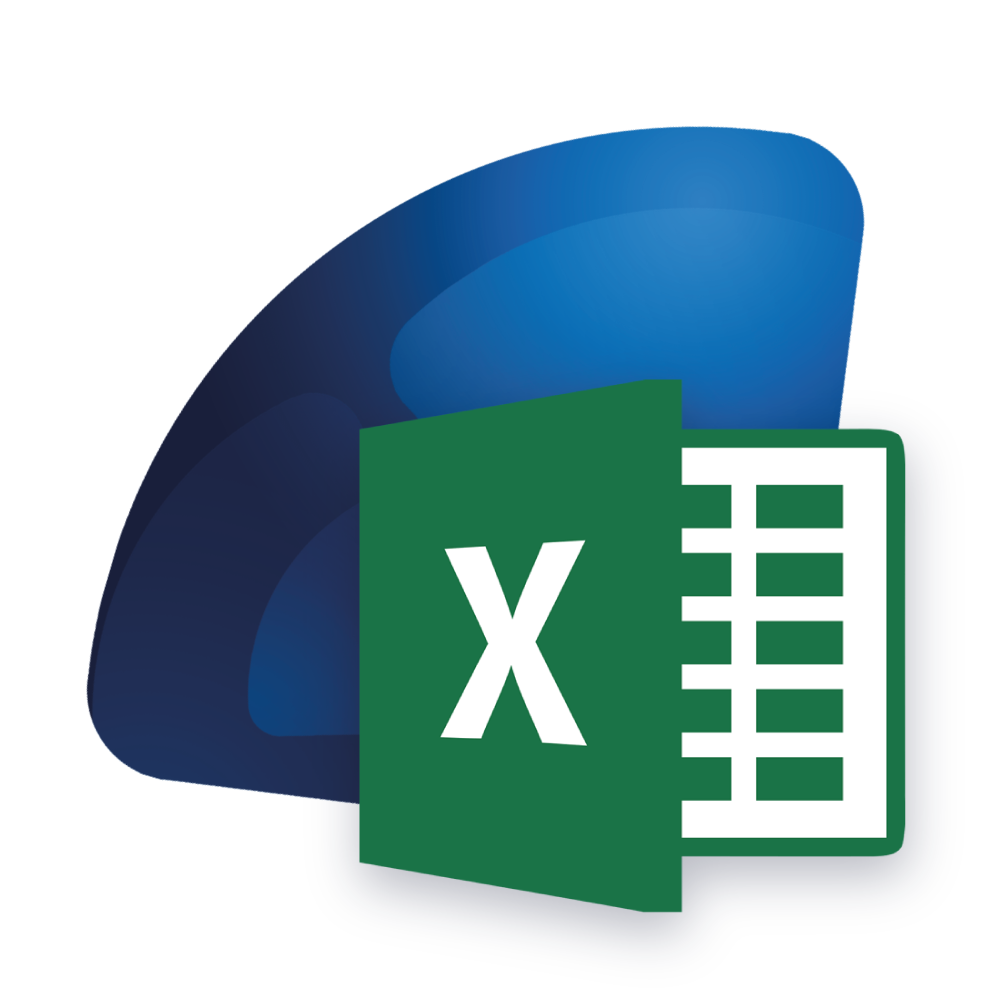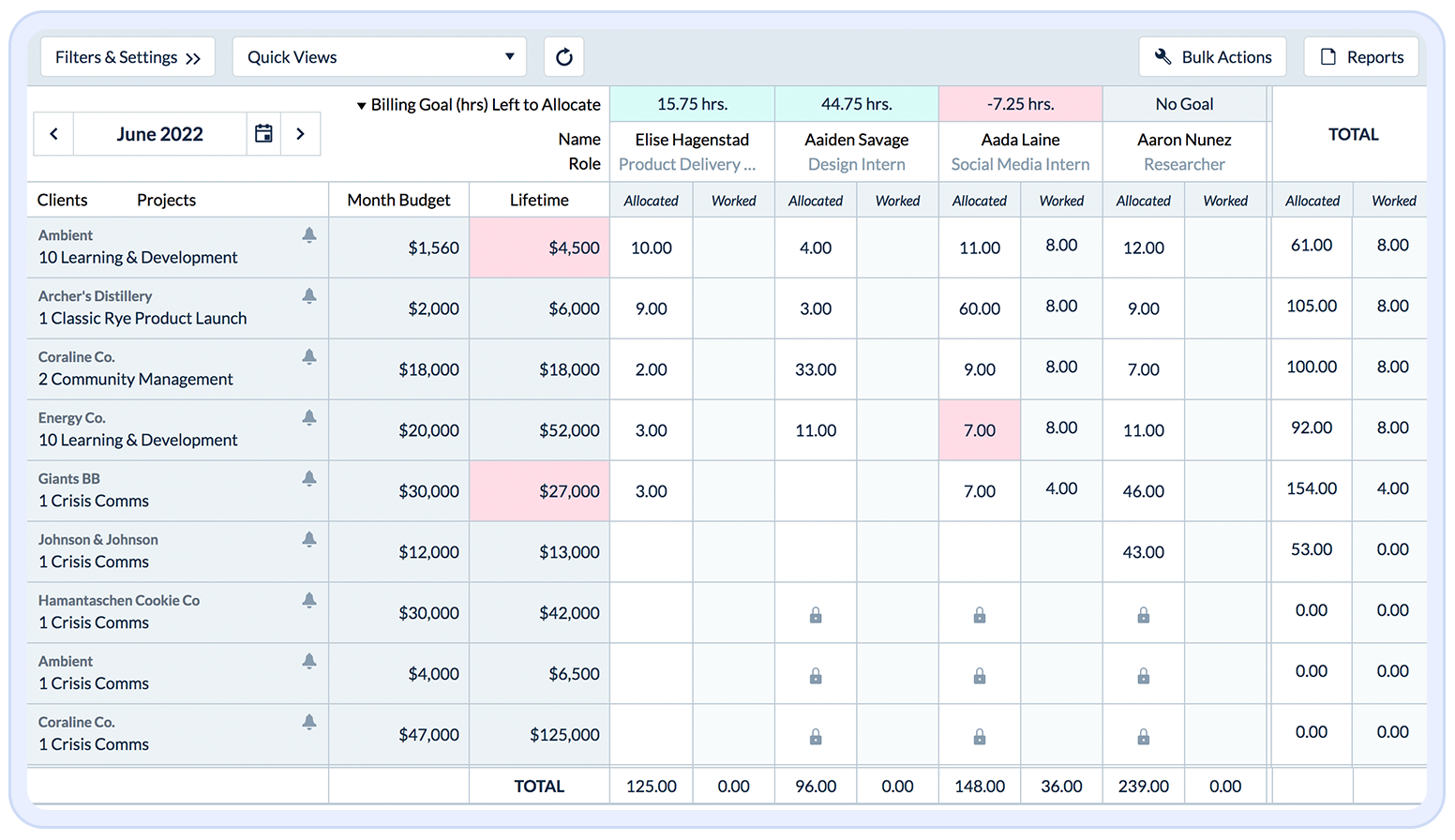Free Capacity Planning Template
Our capacity planning template makes it easy for you to track and manage your team’s workload, so you can ensure that you have the right resources in place to meet your deadlines and deliver high-quality work.
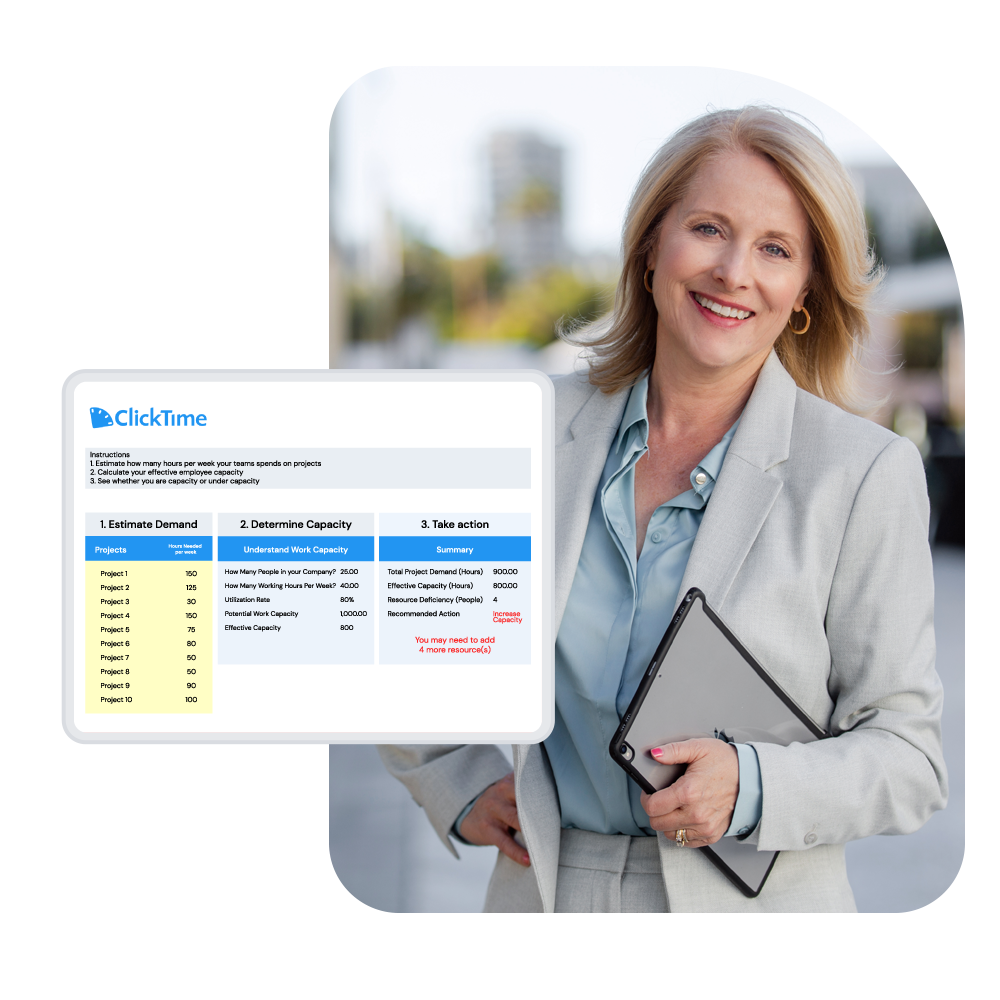
Our free capacity planning template helps staff smarter.
Using a capacity planning tool, you can better manage employee time, understand employee capacity, understand employee capacity, and reduce costs! The template is easy to use and customizable, so it can be tailored to fit your specific needs.
What Is Capacity Planning?
Capacity planning is the act of matching available employee time with the hours needed to complete a project or program.
Professional services organizations, IT consultants, manufacturers, nonprofits, and many other businesses have — or should have — a major focus on capacity planning.
Who Needs Capacity Planning?
Our template is perfect for project managers, team leads, and anyone else who needs to manage resources and ensure that their team has the capacity to handle their workload. It’s available for free, so you can start using it right away and see how it can help you improve your capacity planning process.
How to Use the Capacity Planning Template
It’s easy to understand employee hours with our free capacity planning tool!
Getting Started:
- Download the capacity planning template
- Open the capacity planning template in Excel
Setting Up the Capacity Planning Template
- Estimate how many hours your employees work on projects each week
- The total hours for your organization will appear under Potential Work Capacity
- Enter the number of people in your company and the number of working hours in your week (i.e. 37.5, 40, etc.)
- Estimate your average employee utilization rate. This is the rate of billable vs. non-billable hours worked by your team. (For example, if an employee worked a 40-hour week but only billed clients for 20 hours, then his employee utilization would be 50%).
Using the Capacity Planning Template
- In the Summary section, you’ll see your Total Project Demand, Effective Capacity, Resource Deficiency, and Recommended Action. This data is based on the numbers you entered in the spreadsheet.
- Total Project Demand is the amount of estimated hours your team is currently working. Effective Capacity is your team’s potential work capacity multiplied by their utilization rate. Resource Deficiency is the number of full-time employees needed to meet total project demand.
- If you are over capacity, you may need to increase demand. Conversely, if you are under capacity, you may need to hire more employees.
Use ClickTime for Capacity Planning and Time Tracking
ClickTime’s Capacity Planning Software and timesheets work together to help you plan company time effectively.
Hours budgeted in your resource planning tool are reflected in employee timesheets, directing your team to spend their time on the activities that matter most.
That communication goes both ways. The Resource Planning tool automatically pulls employee timesheet data into your grid to alert you to potential overservicing, overspending, and overwork before it becomes a problem.
Capacity Planning that Works for Any Industry
ClickTime helps thousands of businesses plan employee hours, track time, and manage budgets. Regardless of your industry, our capacity planning reports will empower your team with real-time answers and insights into staffing, hiring, and employee scheduling.
Capacity Planning for:
Download Capacity Planning Template
Fill in the information to receive your free capacity planning excel template.
Don’t let poor capacity planning hold you back any longer. Download our free template today and start managing your resources more effectively.
* By submitting this form, you are confirming you have read and agree to our Terms and Privacy Statement.
Capacity Planning Template
"*" indicates required fields
Get Started with ClickTime Today
ClickTime’s powerful capacity planning tool uses employee timesheet data to give you real-time insights into your team’s work. Book a meeting with our experts to start your free, 14-day trial, and see how timesheet data and capacity planning can work together to help you work smarter.
Frequently Asked Questions
Capacity Planning Template FAQsCapacity planning in project management is the process of determining the amount of resources (such as labor, equipment, and materials) that will be required to successfully complete a project. It involves analyzing the project’s scope, schedule, and budget in order to identify the resources that will be needed, when they will be needed, and how much they will cost.
The goal of capacity planning is to ensure that the project has enough resources to meet its objectives and that those resources are used efficiently and effectively. This includes both human and non-human resources.
Capacity planning is an ongoing process that begins during the project planning phase and continues throughout the project’s lifecycle. It involves regular monitoring and adjustments to ensure that the project stays on track.
Some of the key elements of capacity planning include:
- Resource allocation: Identifying and assigning the necessary resources to specific tasks and activities
- Workload management: Ensuring that resources are not over or under-allocated
- Scheduling: Creating a schedule that takes into account the availability of resources and the dependencies between tasks
- Risk management: Identifying potential risks and developing contingency plans to mitigate them
Effective capacity planning is critical to the success of any project, as it helps to ensure that resources are used efficiently and that the project stays on schedule and within budget.
Creating a capacity plan involves several steps, including:
- Defining the scope of the plan: Determine the scope of the plan by identifying the resources that will be included in the plan, such as personnel, equipment, and materials.
- Identifying resource requirements: Determine the amount of each resource that will be required for each phase of the project. This can be done by analyzing the project schedule and breaking it down into smaller tasks, then estimating the amount of each resource that will be needed for each task.
- Analyzing resource availability: Determine the availability of each resource by considering factors such as vacation time, sick leave, and other commitments.
- Allocating resources: Assign resources to specific tasks and activities based on the resource requirements and availability.
- Scheduling: Create a schedule that takes into account the availability of resources and the dependencies between tasks.
- Monitoring and adjusting: Regularly monitor the plan to ensure that resources are being used efficiently and make adjustments as necessary.
- Risk management: Identify potential risks and develop contingency plans to mitigate them.
- Communicating the plan: Share the capacity plan with all stakeholders to ensure that everyone is aware of the resource requirements, availability, and allocation.
It’s also worth noting that capacity planning can be done both at a project level and at a portfolio level where you plan to allocate the resources across multiple projects.
Creating a capacity plan is an iterative process that requires regular monitoring and adjustments. It is important to update the capacity plan as the project progresses, as changes in scope, schedule, or resource availability may require adjustments to the plan.
A capacity report is a document that provides an overview of the resources that are available and the resources that are required to complete a project. It typically includes information on the availability and allocation of resources, as well as any constraints or risks that may impact the project.
The report may include information such as:
- The total number of resources available and required
- The specific resources (e.g. personnel, equipment, materials) that are needed for each phase of the project
- The availability of resources (e.g. how many hours per week a specific person is available to work on the project)
- Any constraints or risks that may impact the project (e.g. resource shortages, schedule delays)
- A summary of the capacity plan and the proposed allocation of resources
Capacity reports can be shared with management, stakeholders, and project teams to help them understand the project’s resource requirements and to identify potential issues that may impact the project’s schedule or budget.
While we’ve provided you with a great starter template for Capacity planning, you can continue building out your workbook for a more comprehensive plan in Excel:
Start by creating a new Excel workbook and naming it “Capacity Plan.”
Next, create a new sheet and name it “Calendar.” This sheet will be used to track the availability of your team members.
On the “Calendar” sheet, create a table that includes the following columns: “Team Member,” “Start Date,” “End Date,” and “Project.”
In the “Team Member” column, list the names of all the team members who will be included in the capacity plan.
In the “Start Date” and “End Date” columns, enter the dates when each team member will be available to work on projects.
In the “Project” column, enter the name of the project that each team member will be working on during the dates specified in the “Start Date” and “End Date” columns.
Create a new sheet and name it “Resource Allocation.” This sheet will be used to visualize how your team’s capacity is being used.
On the “Resource Allocation” sheet, create a chart that shows the number of team members assigned to each project. You can use a stacked bar chart for this.
Create a new sheet and name it “Workload Analysis.” This sheet will be used to understand how your team’s workload is distributed.
On the “Workload Analysis” sheet, create a chart that shows the total number of hours that each team member is working on each project. You can use a stacked bar chart for this as well.
Create a new sheet and name it “Project Tracker.” This sheet will be used to track the progress of your projects.
On the “Project Tracker” sheet, create a table that includes the following columns: “Project,” “Start Date,” “End Date,” “Progress,” and “Completion.”
In the “Project” column, enter the name of each project. In the “Start Date” and “End Date” columns, enter the start and end dates of each project.
In the “Progress” column, enter the percentage of the project that has been completed. And in the “Completion” column, enter the date when the project is expected to be completed.
Finally, you can create charts and tables to analyze the data and identify potential bottlenecks and areas where you might need to adjust your resource allocation.
Note: The above are the basic steps for creating a capacity plan in Excel, you can add or remove columns or charts based on your specific needs.