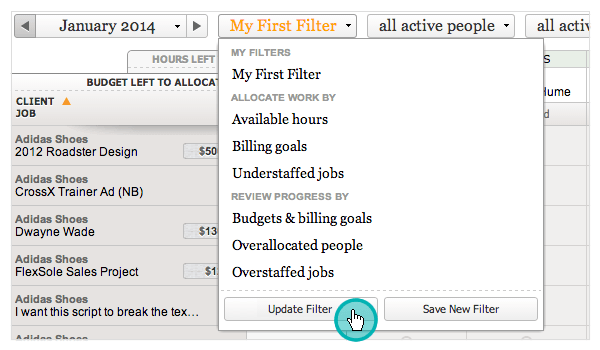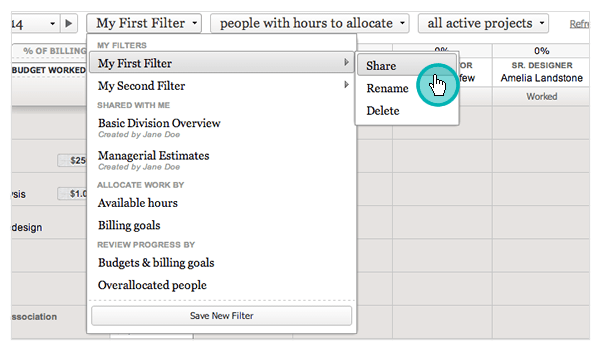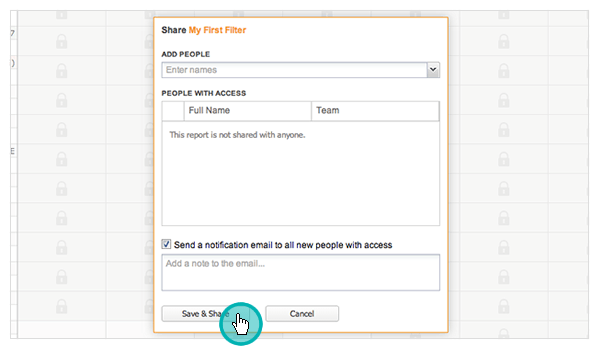Share Your Resource Planning Filters
Table of Contents
Resource Planning is a product within the ClickTime family that let’s you manage and distribute your team’s workload for increased productivity. Powerful sorting and filtering is a large part of what Resource Planning offers, allowing you to view resource allotment to specific projects and people. New to this is Shared Filters. Now, in addition to saving a combination of settings and saving them as a filter, you can share them with others in your company.
Creating a Filter
Resource Planning comes with a preset list of filters. In addition to the list of preset filters, you can create custom filters by clicking the "Save New Filter" button found in the filters drop-down menu. This will save your filter for use at a later time.
Updating Changes to a Saved Filter *(New)*
When changes are made to a saved filter the filter name will be shown in orange. To save changes to this filter simply click the "Update Filter". "Save New Filter" allows creating a new filter based on changes made to the original filter.
Saved Filter Options
When a filter has been saved there is a submenu of actions that can be taken on that filter. Note that if you have made changes to a saved filter these options will not be available. In this case, select “Update Filter” or “Save New Filter” to save the changes.
1) Sharing a filter *(New)* - Share the saved filter with others in the company. Select people and choose to notify them with an email.
Notes on filter sharing:
- Saving changes to a shared filter will also affect people that filter has been shared with.
- Deleting a shared filter will also affect people that filter has been shared with.
2) Renaming a saved filter - Lets you rename the filter you have saved.
3) Deleting a filter - Deletes the filter. This will also affect anyone that the filter has been shared with.